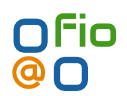There are a number of topics on the web, about getting a modified version of motion (motion-mmcal) to work with raspberry pi v2.1 CSI camera.
A simpler method is to expose the camera interface through the standard video 4 linux kernel interface /dev/video0.
This can be achieved by simply enabling the video 4 linux kernel module and installing the standard motion.
Install motion
apt-get install motionEnable the kernel module on boot
# /etc/modules: kernel modules to load at boot time.
#
# This file contains the names of kernel modules that should be loaded
# at boot time, one per line. Lines beginning with "#" are ignored.
i2c-dev
cuse
bcm2835-v4l2Load the module without reboot
modprobe bcm2835-v4l2Start service as normal
systemctl enable motion
systemctl start motion